Even though my Mac Mini has 250GB of very fast SSD storage, I rely on my external Brinell SSD to store my large video files. It frees my Mac’s internal storage and allows me to grab the drive if I ever want to work away from my desk.
Of course, as with any important files, I like to make sure they’re safely backed up! That’s why I’ve started using Mac OS X’s Time Machine feature to back up not only the internal drive, but my external drive too.
Here’s how you can do the same…
- Head over to your Mac’s System Preferences menu, the cog icon found on your Mac’s dock

- Find the Time Machine icon (near the bottom) and click on it

- Once you’re in, click on Select Disk to pick the hard drive you want to save your backups to
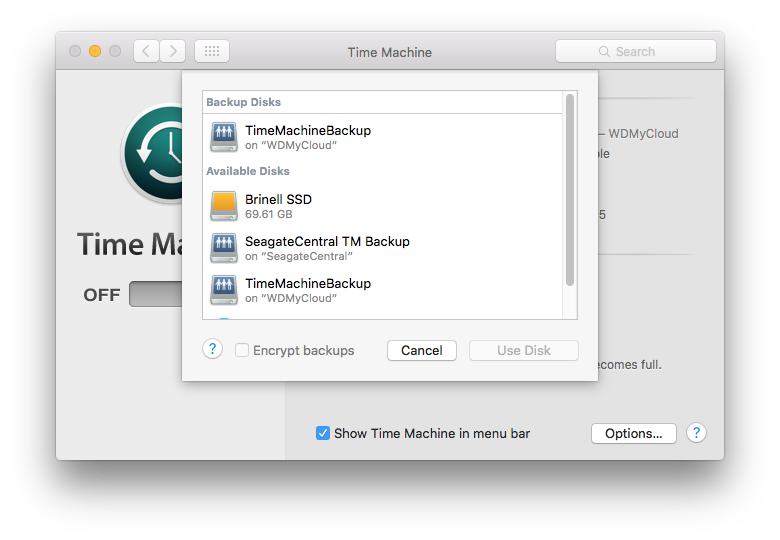
- Next, you’ll need to click on Options… button at the bottom

- Here, you’ll find a list of hard drives that have been excluded from your Time Machine backups. If your external hard drive is there and you want to back it up, remove it from the list by clicking on the minus button and then Save.
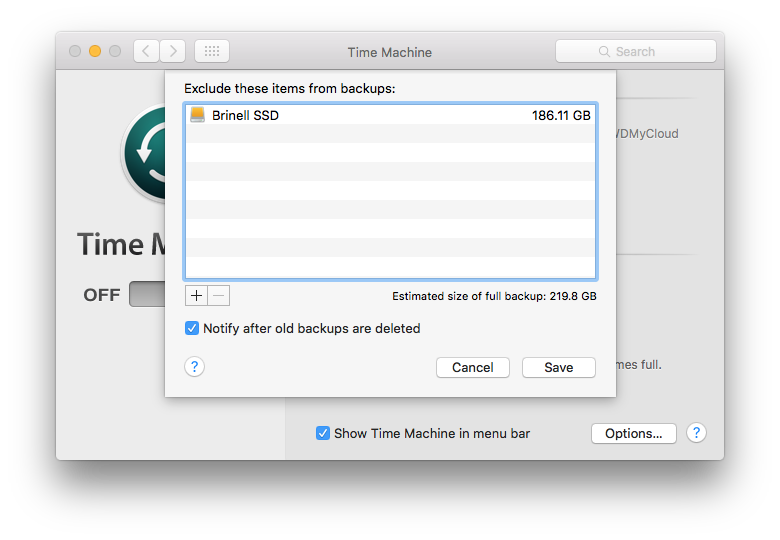
Now Time Machine will back up both my internal drive as well as the external one to the NAS drive I have connected to the network.
You can never have too many backups 😉

