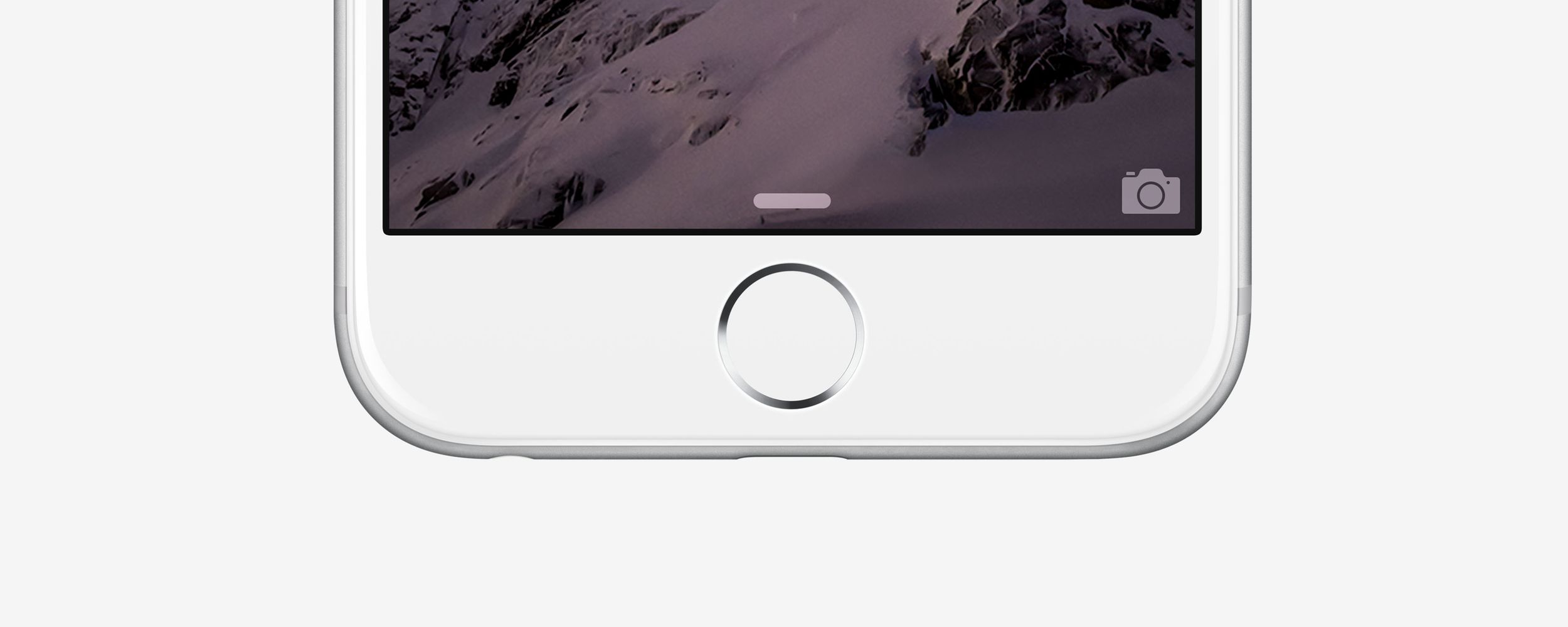Unlike Android devices that have up to 3 on-screen buttons, the iPhone and iPad rely on just one physical home button. When that dies on you, you’re in trouble.
Fortunately Apple have a cool little feature on iOS called “AssistiveTouch”, which can work as a temporary fix. AssistiveTouch creates an on-screen floating button that gives you shortcuts for pretty much everything you’ll need, from a Home button to Control Centre and Notification Centre.

AssistiveTouch’s various functions, available with one on-screen button
To turn it on, just follow the steps below:
- Open your iPhone or iPad Settings app
- Scroll down and tap on the General menu
- Tap on the Accessibility menu option
- Scroll down near the bottom of that menu and tap on AssistiveTouch, then turn it on!
With AssistiveTouch turned on you’ll see a small on-screen button appear, and that’s it. You have a replacement Home button for your iPhone or iPad!
Let me know if this helped you in the comments below.